For New Users
Following the steps below to start using your MyBeacon.
STEP1 Read User Manual
Please download the corresponding user manual based on the MyBeacon model that you have to check the usages and factory settings.
STEP2 Register a MyBeacon Administrator Account
You need a MyBeacon Administrator Account to obtain the MyBeaconID, which is mandatory to configure your MyBeacon(s) and use related services. Register your MyBeacon Administrator Account from here.
STEP3 Get MyBeaconID
When you Login to MyBeacon Administrator Potal for the first time with the account you registered in STEP2, you can choose to either request for a new MyBeaconID or register an existing one. If you do not already have a MyBeaconID, please request for one. If you already have a MyBeaconID, please register it.
STEP4 Configure MyBeacon
A new MyBeacon will work by default with the factory settings mentioned in the user manual. Though those values are temporary and only for testing purposes. Please setup your own preferred settings based on your actual use cases.
Download the setup application compatible to your smart phone. Upon launching the app, please enter the MyBeaconID and password obtained from STEP3 then proceed to configure your MyBeacon(s).
STEP5 Play with MyBeacon-ready Apps (OPTIONAL)
We will soon be introducing an app which allows you to test the functionality of your MyBeacon(s) easily.
STEP6 Develop MyBeacon-ready Apps (OPTIONAL)
Please download the SDK to develop MyBeacon-compatible apps.